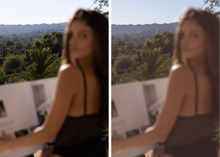SHOOTING FILM IS EXPENSIVE, USE THESE INSTEAD.
CRAFTED FOR ADOBE LIGHTROOM DESKTOP.
DIFFERENT COLORED HUES & A GOOD AMOUNT OF GRAIN. HOW I EDIT MY PHOTOS TO LOOK LIKE FILM.
-
35MM FILM 00
-
35MM FILM 01
-
35MM FILM 02
-
35MM FILM 03
-
35MM FILM 04
-
35MM FILM 05
-
35MM FILM 06
-
35MM FILM 07
-
35MM FILM 08
HOW TO INSTALL ON LIGHTROOM DESKTOP:
Make sure to download Adobe Lightroom CLASSIC. This is preferred version. Sign up for a subscription (monthly payments) if you haven’t already.
-
Open Lightroom on your computer & click ‘Lightroom Classic’ on the top left.
-
Go to ‘Preferences’
-
Go to ‘Presets’ tab (second from the left)
-
Click ‘Show All Other Lightroom Presets’
-
Open the ‘CameraRaw’ folder
-
Click ‘Settings”
-
Drag the presets folder into the ‘Settings’ folder
-
Restart Lightroom and go into the ‘Develop’ tab, which will load the presets on the left side
-
Edit away!
Please keep in mind that these presets might not achieve the exact look you’re going for immediately. Additional adjustments may be needed. After applying preset— try adjusting brightness, contrast, saturation, etc. I personally adjust my photos after applying a base preset because I shoot different types of lighting.