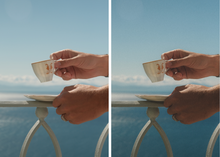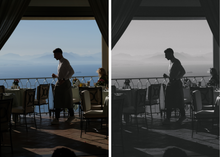10 TOTAL PRESETS. A NEWLY DESIGNED PACK TO MAKE YOUR DIGITAL PHOTOS FEEL LIKE FILM. ALSO WORKS ON FILM PHOTOS PERFECTLY. BEAUTIFUL FADE AND GRAIN IS APPARENT, A LIGHT AND SUBTLE PROFESSIONAL EDIT. CRAFTED FOR ADOBE LIGHTROOM DESKTOP.
-
NOSTALGIA 01
-
NOSTALGIA 02
-
NOSTALGIA 03
-
NOSTALGIA 04
-
NOSTALGIA 05
-
NOSTALGIA 06
-
NOSTALGIA 07
-
NOSTALGIA 08
-
NOSTALGIA 09
-
NOSTALGIA BW
HOW TO INSTALL ON LIGHTROOM DESKTOP:
Make sure to download Adobe Lightroom CLASSIC. This is preferred version. Sign up for a subscription (monthly payments) if you haven’t already.
-
Open Lightroom on your computer & click ‘Lightroom Classic’ on the top left.
-
Go to ‘Preferences’
-
Go to ‘Presets’ tab (second from the left)
-
Click ‘Show All Other Lightroom Presets’
-
Open the ‘CameraRaw’ folder
-
Click ‘Settings”
-
Drag the presets folder into the ‘Settings’ folder
-
Restart Lightroom and go into the ‘Develop’ tab, which will load the presets on the left side
-
Edit away!
Please keep in mind that these presets might not achieve the exact look you’re going for immediately. Additional adjustments may be needed. After applying preset— try adjusting brightness, contrast, saturation, etc. I personally adjust my photos after applying a base preset because I shoot different types of lighting.